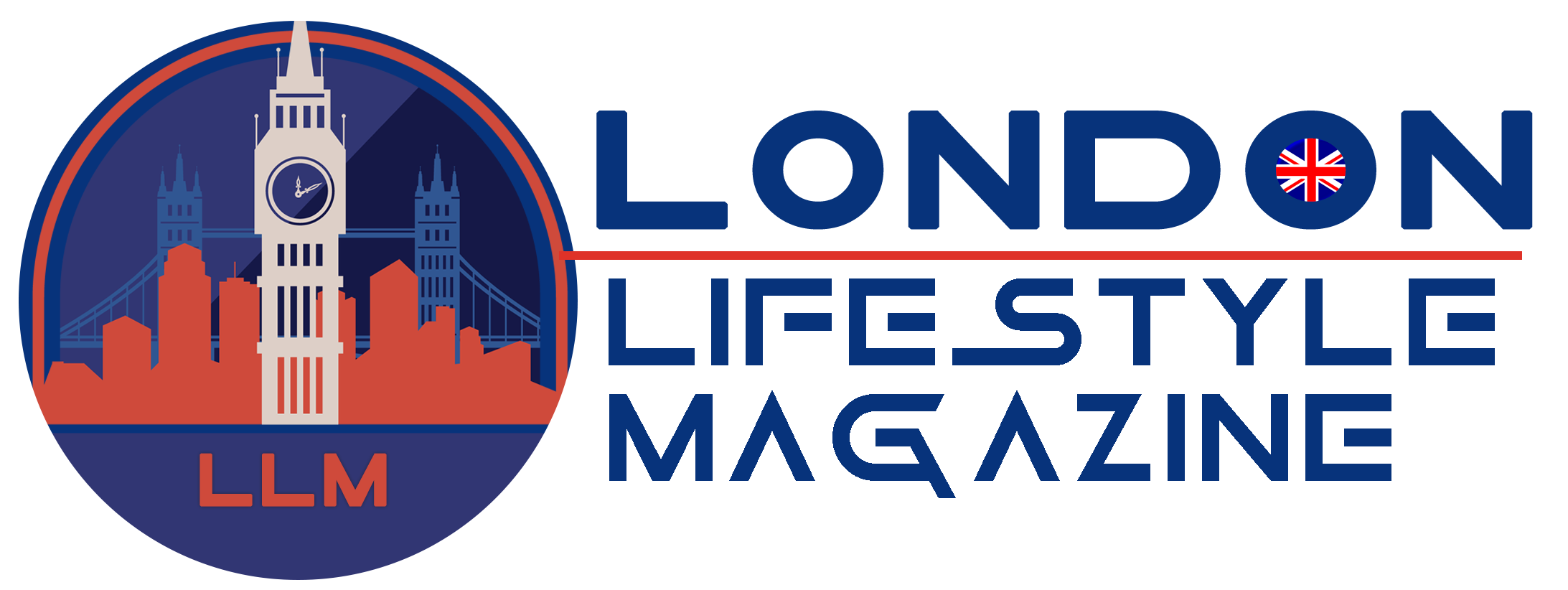The iPad has quickly become an indispensable tool for getting work done in today’s always-on, always-on-the-go environment. With the evolution of iPadOS, powerful processor chips, and a myriad of productivity apps, the iPad is no longer just a device for consuming content; it’s a dynamic hub for creating it.
Whether you’re a seasoned professional looking to streamline your workflow, a student needing to juggle various assignments, or a creative soul looking to bring ideas to life, understanding how to utilise your iPad effectively is key to a productive workday. This device, no matter the model, has capabilities that many users might not be aware of, capabilities that can transform your daily work routine into a symphony of productivity. From leveraging multitasking and Apple Pencil features to understanding how to use this device as a scanner and keyboard shortcuts, we will help you unlock the full potential of your iPad in the following article.
Table of Contents
iCloud And Files: Managing And Backing Up Your Work
Managing and backing up your work is essential to maintaining a productive workday. Fortunately, the iPad offers robust cloud storage options through iCloud and efficient file management capabilities through the Files app.
iCloud allows you to automatically store and sync your files across all your Apple devices. This means that any document, photo, or video you create or save on your iPad will be instantly accessible on your iPhone, Mac, or even the web. iCloud also offers features like iCloud Drive, which functions as a file manager in the cloud, and iCloud Backup, which automatically backs up your entire device to ensure your data is safe and secure.
The Files app on the iPad is a powerful tool for managing and organising your files. Within the Files app, you’ll find a familiar folder structure that allows you to navigate and manage your files just like you would on a computer. You can create folders, move files, rename items, and even tag files for easy searching.
In addition to managing and organising your files, the iPad can also serve as a scanner. If you’re wondering how can I use a scanner with an iPad? Look no further; with the built-in Notes app, you can easily scan documents, receipts, or any other paper-based items and save them as digital files. To use the scanner feature, open the Notes app, create a new note, tap on the camera icon, and select “Scan Documents.” Align the document within the viewfinder and tap the shutter button. The iPad will automatically detect the edges of the document, remove any background noise, and enhance the image quality. You can then save the scanned document as a PDF or image file and easily share or store it for future reference.
Leveraging iPad’s Multitasking Features
When it comes to efficiency, the iPad’s multitasking capabilities are revolutionary. You can effortlessly switch between apps, work on multiple tasks simultaneously, and truly make the most of your screen real estate. One of the most useful multitasking features is Split View. Split View allows you to have two apps open side by side, making it easy to reference information, take notes, or copy and paste between apps. To activate Split View, simply swipe up from the bottom of the screen to open the dock, then drag an app icon to the left or right edge of the screen until it snaps into place. You can adjust the size of each app by dragging the divider between them.
Mastering Keyboard Shortcuts
Another essential tip for a productive workday on your iPad is mastering keyboard shortcuts. The iPad’s keyboard can transform your productivity by allowing you to navigate, edit, and perform various tasks with ease, all without lifting your fingers off the keys.
To access the keyboard shortcuts on your iPad, press and hold the Command key on your external keyboard or the Globe key on your on-screen keyboard. This will bring up a list of available shortcuts for the current app or screen.
Maximising Productivity With Apple Pencil
If you own an Apple Pencil, you have an incredibly powerful tool at your disposal for unleashing your creativity and boosting your productivity. Because you can write, draw, annotate, and mark up documents straight on your iPad using the Apple Pencil, the iPad is ideal for taking notes, brainstorming, drawing, and other similar activities.
The capability of the Apple Pencil to rapidly capture handwritten notes is one of the characteristics that make it one of the most helpful accessories. You can create a new note with the Notes app and start writing with your Apple Pencil. Your handwriting will be converted into digital text in real-time, making it searchable and editable. This feature is perfect for taking meeting notes, jotting down ideas, or creating to-do lists.